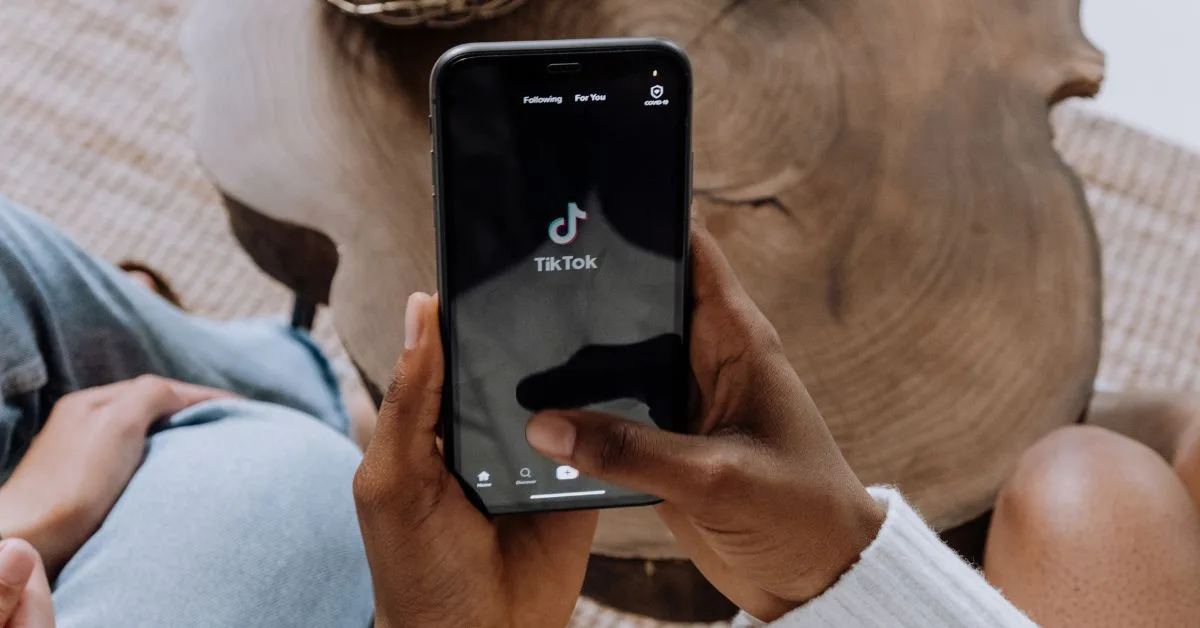TikTok has pioneered many of social media’s most shareable video effects. By analyzing viral trends, its R&D teams regularly ship fresh features optimizing the content experience.
The AI Expand filter represents one of their most futuristic additions yet. It leverages generative machine learning to seamlessly expand backgrounds beyond the original frame.
This creates an illusion of endlessly unfolding scenery surrounding subjects, from grassy hills that stretch to the horizon to architectural wonders scaled up dramatically. The AI uses cues like patterns, textures and gradients to inform realistic extensions.
When used on portraits, the filter can stretch faces cartoonishly wide or generate unexpected duplications. Surreal touches get added to pets and objects too.
Overall the effect mesmerizes viewers, sparking an allure similar to deepfakes but with whimsical rather than concerning ends. Executed playfully, it spotlights TikTok’s media magic.
Gaining this power just takes downloading the affiliated CapCut editing app and selecting the filter template.
How to get the TikTok AI Expand Filter
Let’s break the process down step-by-step so you can access this coveted effect.
1. Downloading CapCut for Access

TikTok and CapCut are both developed by Chinese tech firm ByteDance. CapCut initially focused on basic video editing before expanding into AI-assisted tools.
The AI Expand filter is exclusive to CapCut, so downloading it is the first requirement. You’ll then need to link your TikTok account to utilize full functions.
Acquiring the App
Getting CapCut is free and simple through these sources:
- Apple App Store
- Google Play Store
- Direct APK Download (Android only)
Register an account once installed. Allow requested permissions so video exports interface properly with TikTok.
With setup complete, search for “AI Expand” under Effects. Tap it to preview how the filter extends sample imagery.
Time to see it applied to your own photos!
2. Importing Photos to Transform
CapCut requests full camera roll access to source expansion material, so permit this during authorization. Granting access means any past or future photos on your phone can be enhanced by AI.
Once allowed, import photos of:
- Scenic vistas overlooking landscapes
- Buildings with intricate architectural features
- Portraits of family, friends or even pets
- Still life object arrangements with background textures
The AI examines patterns surrounding subjects to realistically generate extensions. Interesting backdrops with visual diversity work best.
Note that full camera roll access is not mandatory. You can individually pick photos instead if privacy is a concern.
3. Finding and Adding the Effect
Inside the CapCut editor, tap “Effects” then use the search bar to locate “AI Expand.” This reveals the coveted filter.
Alternatively, search for “AI Autofill” which is an alias that provides the same functionality. Select your preferred name filter.
Tap into the filter and pick the provided template demonstrating the effect. This auto-populates with sample imagery for reference.
Delete this filler content then import your carefully chosen photos. Arrange and adjust until satisfied with the layout.
Utilize CapCut’s editing tools to add captions, alter timing or apply additional effects to further polish the video.
Finally, preview how the AI incorporates surroundings into its generated, elongated extensions!
4. Sharing Your Surreal Creation
Once complete, export your AI expanded footage from CapCut directly into TikTok to publish and share. No manual file transfer needed.
This connects your amazing AI content seamlessly with TikTok’s booming community equipped to spread viral hits.
Consider using trending hashtags like #aiexpand, #airextend and #capcut so followers hooked on this effect can locate your video.
Beyond exporting, you can also screen record the CapCut preview. This captures the filter’s output without overlay controls visible for super clean footage. Post the recording to TikTok as well.
5. Extra Tips and Pointers
Here are some final tips for mastering this captivating filter:
- Frame main subjects off-center so expansion happens behind them, not awkwardly embedded
- Use portrait mode on faces – the depth data improves generation quality
- Try animals and objects too! The AI hallucinates interesting offshoots
- For best AI rendering, ensure backgrounds have balanced lighting without overexposure
- Expand sparingly alongside unaltered footage to control pacing and prevent fatigue
Remain sensible regarding requested app permissions, understand effects before embracing them blindly, and implement imaginatively to responsibly harness the power of AI!
Read More: How to Get Rid of the Grey Background from ChatGPT
The Cutting Edge of Content Effects
As augmented reality propels social content into new dimensions, TikTok continues leading the charge thanks to innovations like its AI Expand filter.
No longer confined to reality’s physical limits, users wield an AI brush to paint extended landscapes, sculpt epic architecture and stretch subjects surreally via machine learning.
The effect ultimately showcases the hyper-creative potential of algorithms to remix visuals in every expanding ways. Yet keeping fan experience centralized allows TikTok to ground its futuristic features in community joy.
As TikTok tests even more envelope-pushing computer vision powers, from predictive text for video to scene segmentation, its greatest asset remains understanding the human zeitgeist that animates technology with meaning.
By balancing visionary tech with cultural connection, TikTok continues pioneering the next generation of mobile creative expression. Download CapCut to visualize the future today!